This article will teach you how to import bank accounts for your investors or LPs, using an excel file.
Some of the processes on Covercy GP require you to have bank accounts set for your LPs (Limited Partners or investors). For example, if you would like to use the distributions feature, and distribute funds to investors in one of your assets/funds.
To import bank accounts:
- Navigate to the "Bank Accounts" tab from the top navigation bar.

- In the Investor accounts tab, click Import Bank Accounts
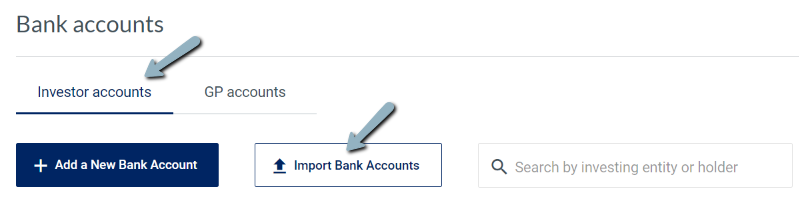
- The Import bank accounts dialog will open, with instructions you should follow.
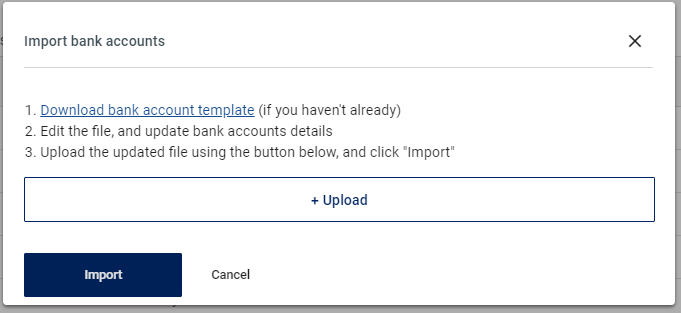
- Click the Download bank account template link, and an excel document will be downloaded to your computer.
- Open this template in Excel. You may have to click the Enable editing button in order to be allowed to edit the file.

- Each row in the file represents an investing entity of a contact of yours. Fill out the bank account details only for the investing entities you want to add bank accounts to. Some of the columns are mandatory, and some are not. Depending on the bank account country you fill, you should only fill the section relevant to that country.
- When you are done, save the file and upload it back to the system using the Upload button.
- Click import, and if there were any errors or information that was inserted incorrectly, you will get details about them, and instructions about how to fix them.
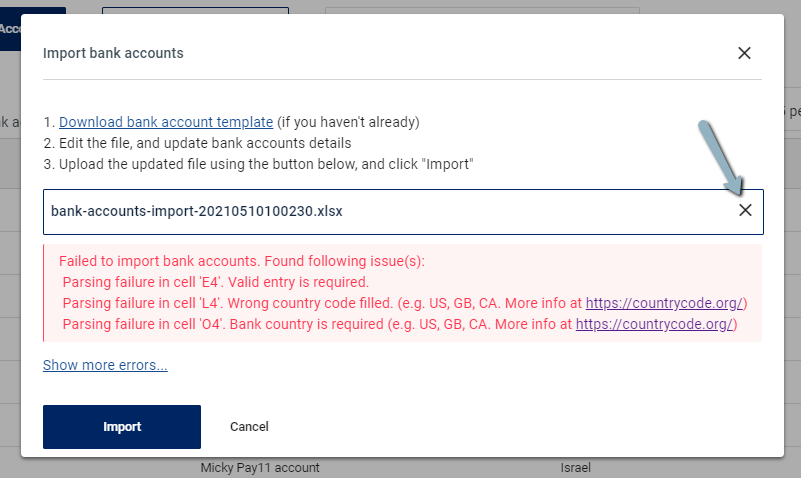
- Fix the listed errors the excel file and save it.
- Click the X button to remove the current file, and upload the updated one.
- Click Import again.
- Your LP bank accounts are imported, and you can view them on the Bank Accounts page, under the Investor accounts tab.