Here you will learn how to import past real estate syndication contributions to an asset or fund.
You can add contributions to asset and funds when they are in Draft or Under Management statuses.
- Click the Assets or Funds tab at the main navigation bar in your Covercy account.

- From the "Drafts" or "Under Management" tabs, click on an Asset / Fund to navigate to its page.
- On the "Contributions" tab, click "Import History" button. If there are some existing contributions, you will see them listed there, and the Import history button will be at the top right corner.
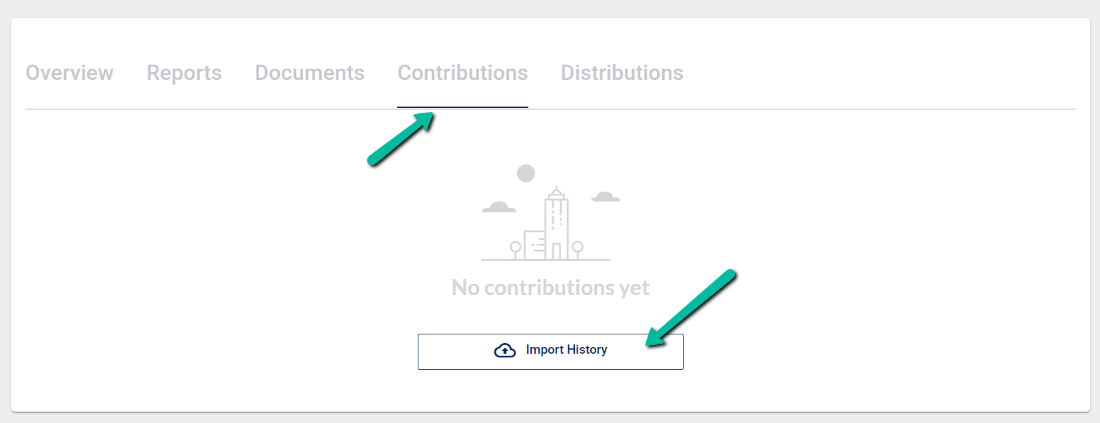
- In the Import Contribution History page, fill out the details about the contribution you want to create.
- By clicking on “Add Contribution Batch” you can add more than one contributions at once. to remove a contribution, click the remove button at the top right corner of the added batch.
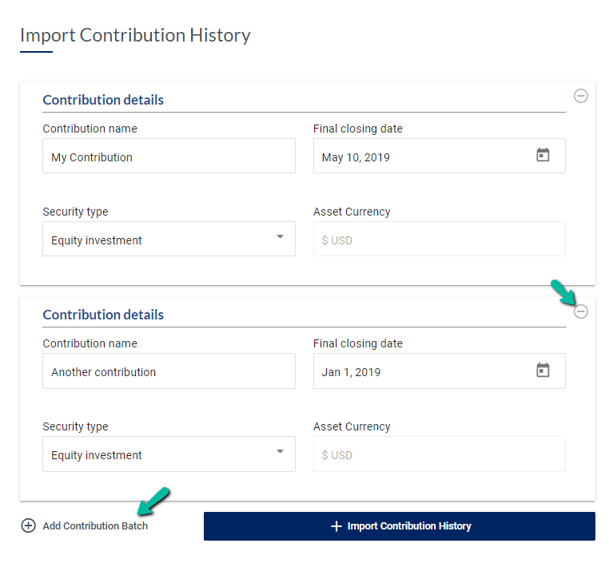
- Click Import Contribution History to continue.
- Follow the steps on screen:
- Download the contributions import template excel file, and open it.
- Each row in the excel sheet represents an investing entity from your contact list. Fill in the Amount raised column for each investing entity that invested in the contribution. If in the previous step you chose to add multiple contribution batches, fill in the Amount raised under each contribution column.
- Save the file, and upload it back to the system using the Upload button.
- Click import, and If any issues were found in the file or if information wasn't inserted correctly, the errors will be listed here.
- If needed, fix the errors in the file, save it, upload it again and click Import.
- You will now see the contributions you imported in the asset / fund page, under the Contributions tab.