Investors seek to grant access to their portfolios to their spouse, partners, professional services, or clients (e.g. Trusts or Family Offices). Learn how in this article.
Investors (LPs) often come in two types: Individual or Personal Investors and Portfolio Managers. This permission sharing feature benefits both groups.
A typical use case for a personal investor is this individual seeks to monitor their investments and share the details with their spouse. They might also want to share access with their accountant or lawyer.
A typical use case for a portfolio manager exists because this professional oversees investments on behalf of numerous investors and aims to grant each of them access to view their specific investment entity. They can also share access with their accountant or lawyer.
This functionality empowers investors to precisely control who can view their investments, down to individual entities. For example, an investor who oversees two distinct investment entities may choose to allow another user to view only one of these entities, maintaining the privacy of the second.
The access provided is strictly for viewing purposes; only the entity's owner can execute changes and actions.
How it works?
Step 1. Login to your Investor Portal. On the top navigation menu, select “Share”

Step 2. Insert the email address of the user you’d like to share your portfolio with.
(Should you wish to share with multiple users, please repeat this procedure from the first step for each additional user or email address.)

Step 3. If you have
-
A single investing entity, click "Share" and then move straight to step 5.
-
Several investment entities, click "Continue."

Step 4. Select which entities you wish to share by marking them (Checked) and which you wish to keep private by leaving them unmarked (Unchecked). After making your selections, click "Share" to finalize the process.

Step 5. The permissions have been successfully shared. Depending on the scenario, your spouse, partner, or customer will now be able to view the investment entities through their account with read-only access.

Viewing and Editing Permissions
Step 1. On the top navigation menu, select “Share”

Step 2. You will see all the users who currently have access to your investing entities. To modify permissions for a specific user, click on the three dots menu to the right of their name and select "Remove access" to prevent them from accessing these entities in the future.
Single investing entity:

Multiple investing entities:

Step 3. Click “Remove” when the confirmation pop-up appears, and you're all set!

Modify Permissions
To modify permissions, click on "Edit Permissions." This option is only available if the user manages multiple investment entities.

Adjust the permissions to your preference, either by adding or removing entities, and then click "Save" to apply the changes.