Automatically Import Covercy Bank Transactions for Reconciliation.
Note:
- This task requires Administrator access or a custom role with the required permissions (see here for more information).
- Ensure your browser allows pop-ups to display the configuration window.
Automatically sync your Covercy bank transactions with NetSuite to simplify reconciliation and eliminate manual data entry. No more tedious, line-by-line comparisons. By securely connecting your Covercy account via Yodlee, your real-world bank transactions will flow directly into NetSuite. This ensures your financial records stay accurate, up to date, and easy to reconcile.
Once synced, your Covercy bank transactions will appear in NetSuite, where you can quickly match them to existing records or create new transactions as needed. With just a few clicks, you'll reduce the risk of discrepancies, improve efficiency, and gain confidence in your financial data.
Follow these steps below to get started:
- Log into NetSuite.
- Install the Bank Feeds SuiteApp (if not already installed):
- Enter SuiteApps.
- Search for Bank Feeds.
- Click Install.
- Add Covercy as a New Financial Institution:
- Navigate to Setup > Accounting > Financial Institution > List.
- Click View next to the Bank Feeds financial institution record.
- In the Format Profile: Configuration subtab (or Link Bank Accounts in earlier versions), click Edit next to Connect to U.S. and Canada Accounts.
- Go to the Connectivity Configuration subtab.
- Accept the terms and agreements.
- Click Connect New Institution.
- In the popup, search for Covercy and select it.
- Authenticate and Select Accounts to Sync:
- Enter your phone number associated with the account officer/owner.
- Enter the one-time password sent via SMS.
- Complete the authentication process.
- In the list of available accounts, uncheck any accounts or cards you do not want to sync.
- Go back to the format profile page, click Save and Finish.
- Link NetSuite GL Accounts:
- Go to the Account Linking (or Account Mapping) subtab.
- Select the bank or card you want to link to various accounts in your Linked GL Account dropdown list.
- Finally, click Save
Done!
Once the bank sync configuration is complete, the system automatically imports the last 60 days of transactions during the initial sync. After that, a daily import schedule begins, syncing up to 7 days of new transactions from Covercy into NetSuite.
To review and reconcile:
Go to Transactions -> Bank -> Match Bank Data: Here, you can view your updated account balance and match or confirm incoming transactions with NetSuite records.
For more information, see this NetSuite documentation. Or watch this video.