Within the Covercy GP Platform, you have control to add users and grant access-level permission. This gives greater flexibility and control to GP organizations over different user types and access levels to holdings and financials.
Managing Permissions and Users
As an Admin user, click on your name on the top right of the platform and select “Manage Users.” If you do not see this option, that means your user’s role is either Editor or Readonly.
Adding a new user is done by simply clicking on the “+ Add a New User” button and choosing the permissions for this user. When completed, an invitation email will be sent to the user in order to complete the signup process to the platform.
Role
There are three roles available for each Covercy GP user. Each role offers a different level of editing access. Individual users can be further restricted from certain sections of the platform (e.g., Financial Permissions, Contacts Visibility) depending on the access level desired.
- Admin
Users with the Admin role have the highest level of permissions available. An Admin can invite additional users and change user permissions.
Admins may also edit any value in the platform.
Most organizations only have one or two Admins.
- Editor
Users with the Editor role can make changes to values within the platform, but Editors cannot invite users or change permission levels.
Most of your employees should have this role.
- Readonly
Users with Readonly access can view information, but are not able to take action or change any value.
Readonly access is ideal for external service providers.
Financial Permissions Level
Financial Permissions Level has 3 different levels:
- Authorized Signatory
The Authorized Signatory permissions level is the only user level able to move funds or create bank accounts.
Other user levels may prepare a distribution, for example, but an authorized signatory user will be required to approve and finalize the transaction. - Non-Signatory
A non-signatory user may view all financial information but is not permitted to move funds. - Hidden Bank Accounts
Hidden bank accounts permissions level is a non-signatory user that is also unable to view bank accounts and balances. Notice that this user may still view contribution and distribution amounts on the platform.
Contacts Visibility Permissions
Determines whether the user may view investor names or not. Users that do not see investor names will see an investor ID number.
Sections Access
Determines whether the user may access all or a subset of sections of the platform. Some sections correspond with other permissions e.g. Hidden Bank Accounts users will not be able to access the Bank Accounts section.
section.
Holdings Access
Determines whether the user may access all or a subset of the holdings (Assets / Funds).
Examples for user types that you may define using the new advanced permissions feature:
E.g.
Accountant
With access only to the Bank Accounts section but no financial signatory permissions
Lawyer
With access to specific holdings only + can’t see investors’ real names or bank accounts.
Employee
With full access to all holdings and bank accounts but no financial signatory permissions.
The user can prepare a distribution but not finalize it.
Co-GP
With full access to some holdings but no banking or Contacts visibility.
This user can prepare a performance report.